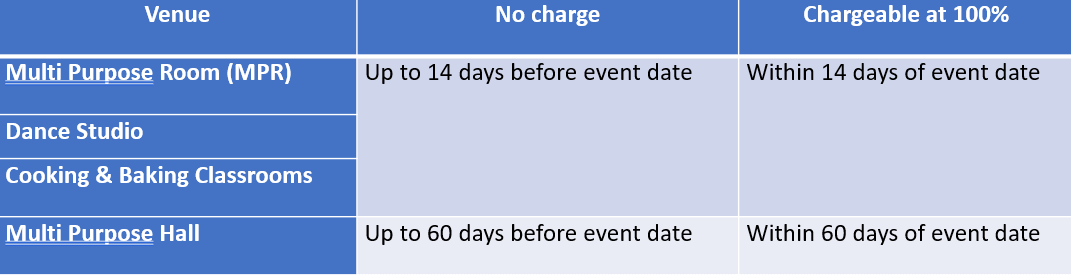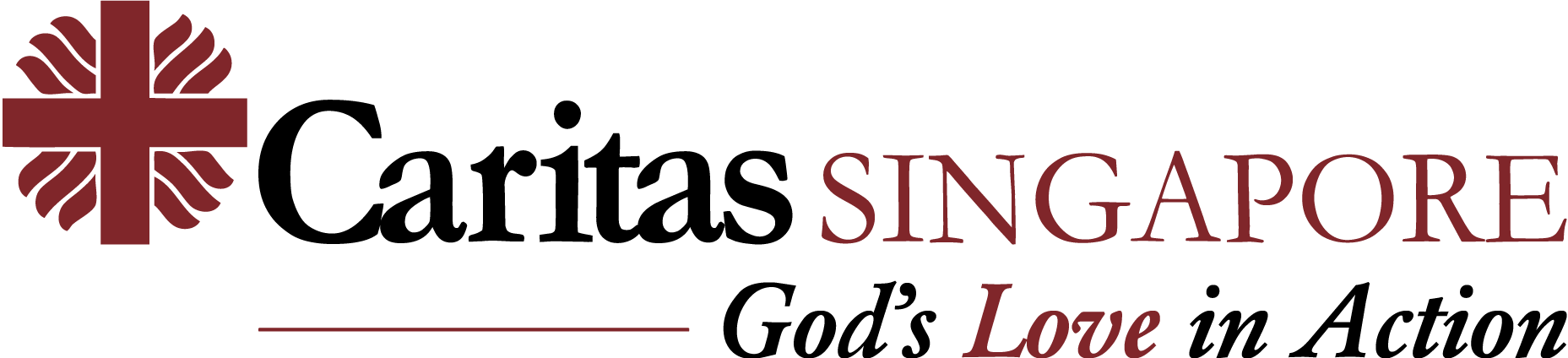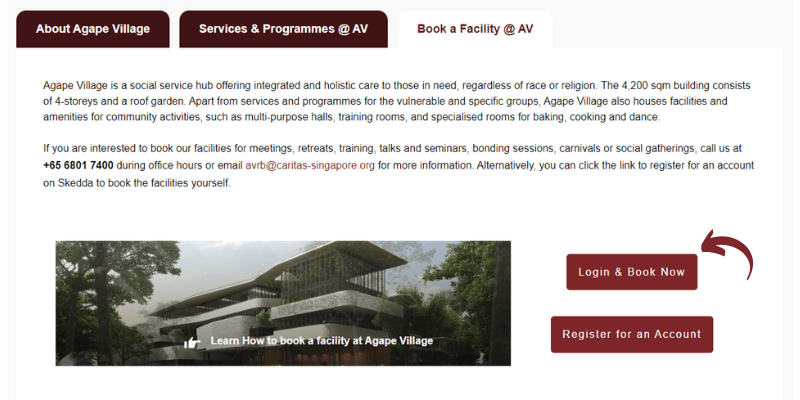No products in the cart.
Register An Account
1. Click "Register for an Account"
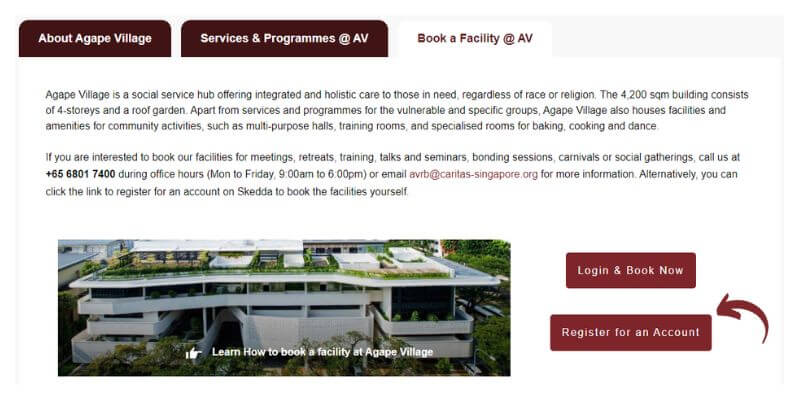
2. To create an account:
Note: We strongly encourage users to register via your official work email address, for our Caritas Admin to contact you if needed. Do not register via Facebook, Twitter, Apple or SSO (Single Sign On).
- To create an account, input your First Name and Last Name.
- Read the Venue Terms of Caritas Singapore Community Council (CSCC), Software Terms and Privacy Policy of Skedda, and tick “I agree”
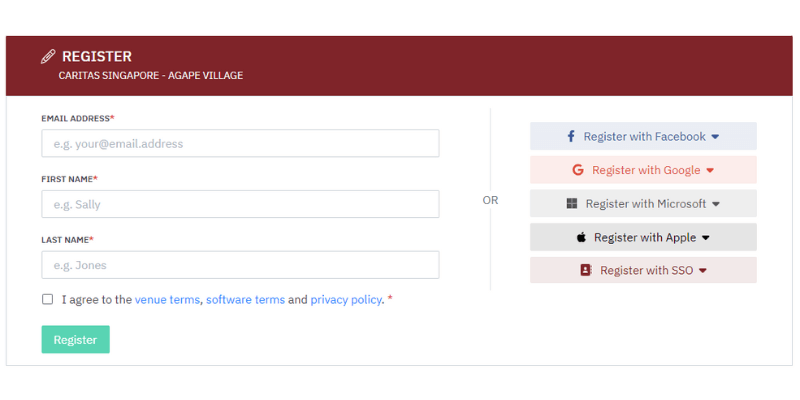
3. Check the email address that you registered with, and set up your new login with the link that is provided in the email.
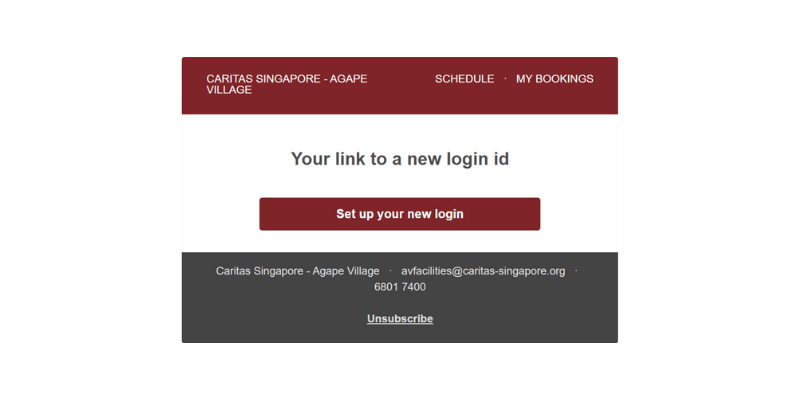
4. Complete the account setup by creating your own password.
Your password must include lowercase character, an uppercase character, a digit (0-9), and a minimum of length of 8. Read & agree on the T&C for Usage of Facilities and Privacy Policy.
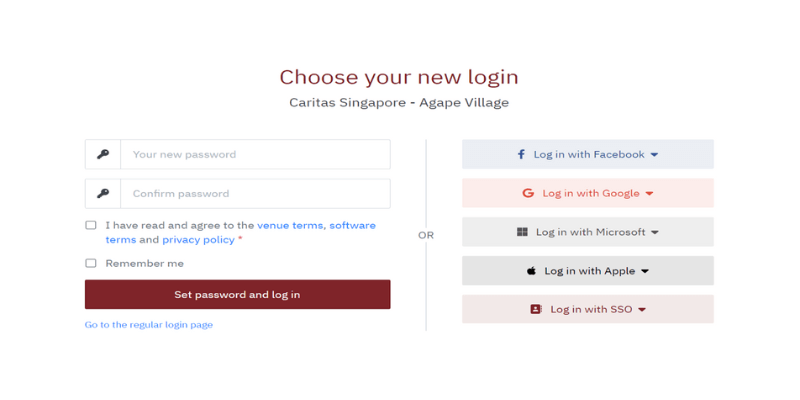
5. Wait for your account to be tagged by the Caritas Administrator.
After completing the account creation, you still will need to provide other contact details for the Caritas Administrator to tag your account to a billing tier. You will not be able to see the available spaces (rooms) to make bookings. Instead, you will receive the error message below.
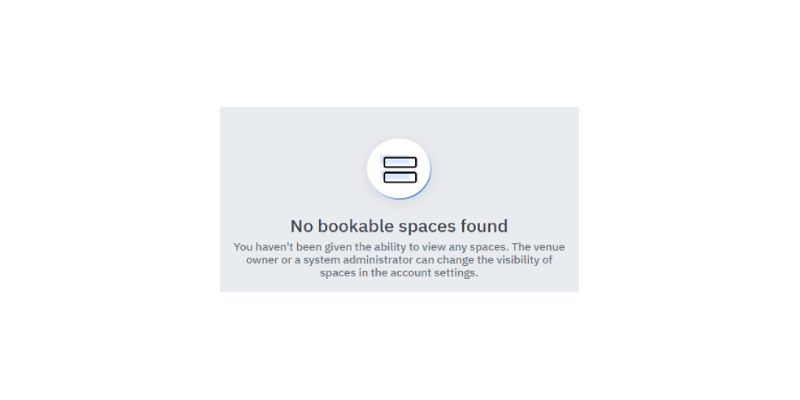
Update Your Profile To Provide Contact Details
After successfully creating your account, please update your contact details for proper billing tier tagging, i.e. organisation name, your full name and contact number, and save changes.
Please reset your password to enhance the security of your account.
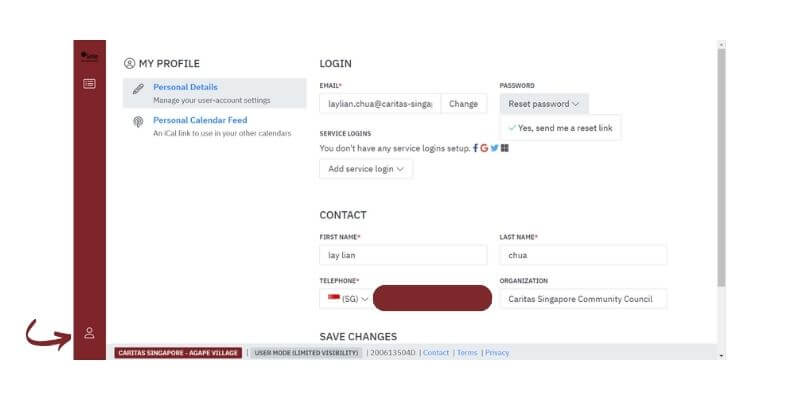
An email notification will be sent to the Registrant with a booking link once it is tagged by the Caritas Admin. Once received, registrant can start making bookings on Skedda System.
Start Booking
You can access the Skedda Booking System from our website: https://www.caritas-singapore.org/social-mission-community-agape-village/
Click on the button "Login & Book Now"
Once logged in, you will be presented with the Map of facilities at Level 1.
The portal can list your bookings in different views - DAY MONTH GRID LIST MAP. The default view is the MAP view.
You also have the option to change the DATE and the LEVEL.
The available rooms for booking are designated by GREEN DOTS. Rooms that are already booked are GREYED OUT.
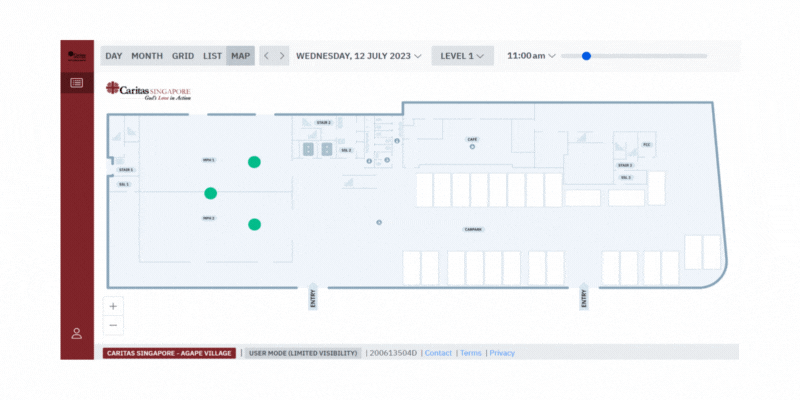
To make a booking:
- 1Select the date
- 2Select the level
- 3If the room is available, click on the Green Dot
- 4A pop up with the room specs, provisions in each room and available time slots will be shown. Please select accordingly.
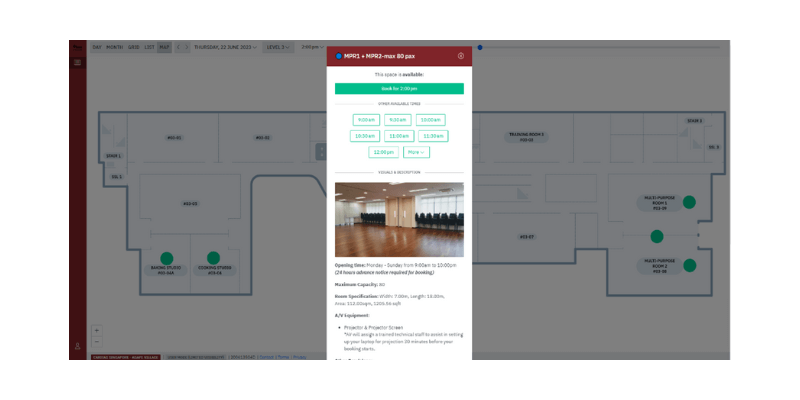
- 5Upon selecting the desired timing, you will be prompted to complete the booking information.
- 6Once the booking information is complete, the cost of the room will be shown at the bottom of the page.
- 7Upon completion of booking, an email booking confirmation will be sent to you.
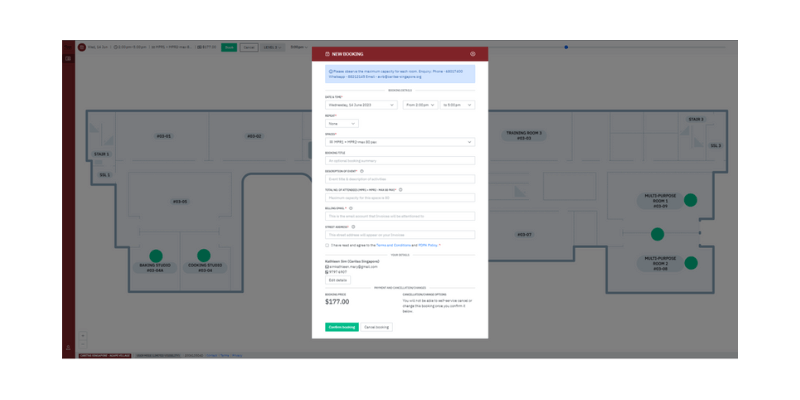
- 8It is important to fill up the booking title and email mailing address for verification and billing purposes by Caritas Singapore’s Finance department.
- 9Please acknowledge the Terms & Conditions and PDPA Policy, and click “Confirm booking”.
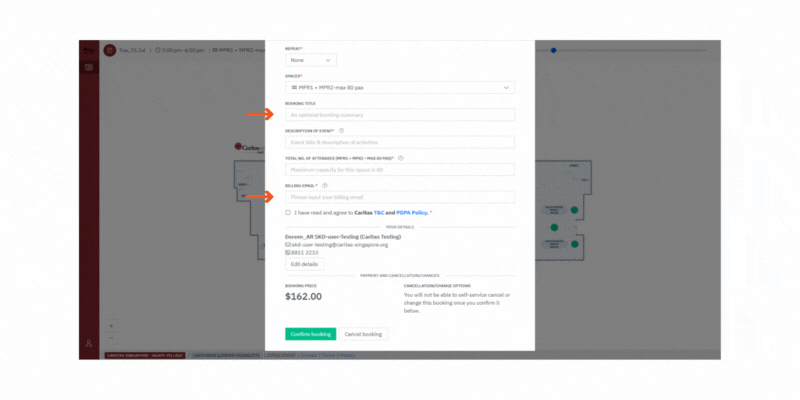
- 10Rental rates will be calculated upon clicking “Confirm booking”.
- 11Caritas Singapore’s Admin will add the surcharges in accordingly for bookings that have Technical and Cleaning Surcharges.
- 12An email booking confirmation will be sent to you.
Track Your Bookings
- 1Go back to the main page. Select “List” view.
- 2Select “My Bookings”.
- 3Pick the date range from the drop-down list. You will be able to see all your bookings, two months at a time.
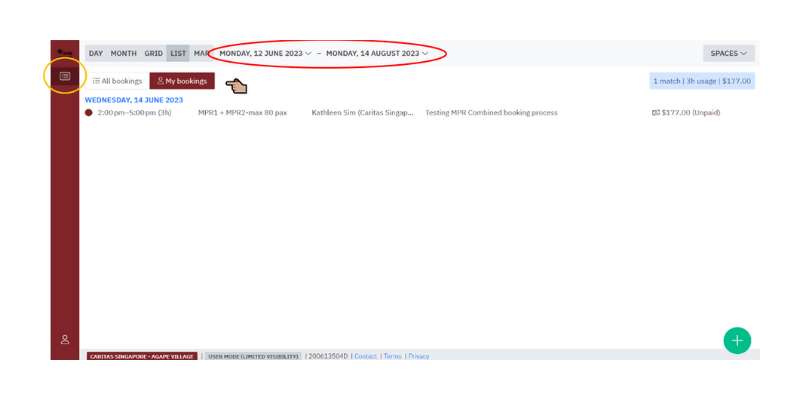
Booking Amendments / Cancellation
Online cancellation of booking is currently not enabled.
To cancel booking, please email Caritas Admin at email address “[email protected]”
Booking cancellation can only be accepted via email from Organiser to Caritas Admin Team and cancellation fees shall apply.
Booking amendments are not allowed. Please cancel your booking and re-book, if you need to make edits.